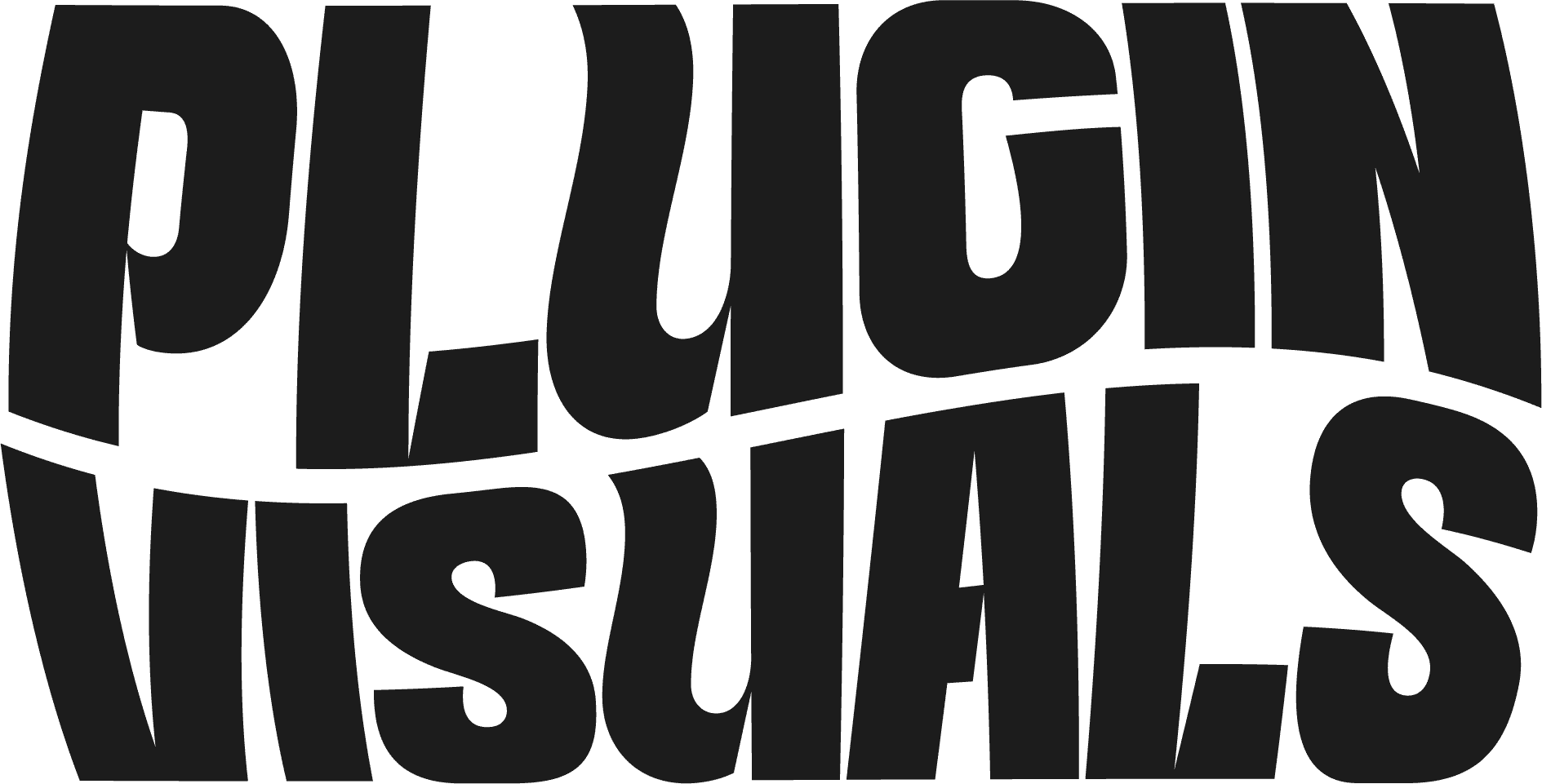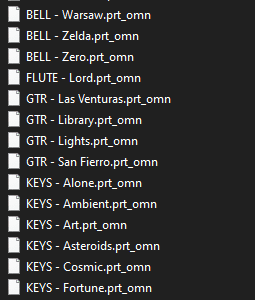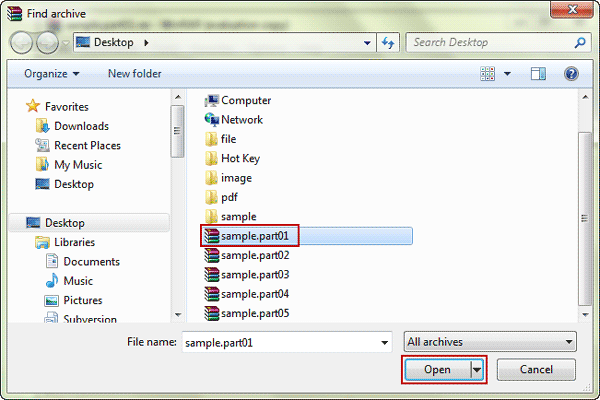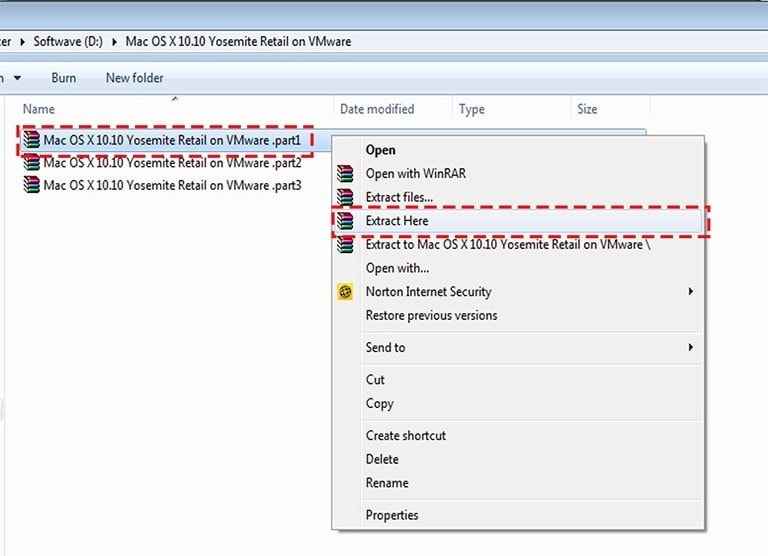General
All customers will be directed to a page with the download link and emailed with the download link.
Most kits are compressed as a .zip fileand some of are compressed as .rar files. You can use a free program called Winrar (Windows) or Keka (Mac) to open these items.
If you didn’t receive an email after ordering please check your spam or promotions tab. If some cases, the customer might have a typo in their email which we can fix.
Simply contact us: pluginvisuals@gmail.com
You can always login to your account on our site and download the items from there.
All purchases are final and no refunds may be issued under any circumstances. By purchasing, you are agreeing to these terms.
The reason we cannot provide refunds is because once a digital good has been sent, it cannot be revoked.
If a product is not functioning correctly, please reach out to us at pluginvisuals@gmail.com
Preset Installation
If the bank has a .omnisphere file
- Open Omnisphere.
- Click the Utility button at the top left.
- Install .omnisphere
- Choose the .omnisphere file and click “OK” on the prompt message.
- The sounds will now be installed under your “Shared” directory.
If the Omnisphere Bank folder has .prt_omn files:
1. Move the Omnisphere Bank Folder to Steam/Omnisphere/Settings Library/Patches
2. Open Omnisphere and refresh the database

3. The sounds should now be installed under your “User Directories” directory.
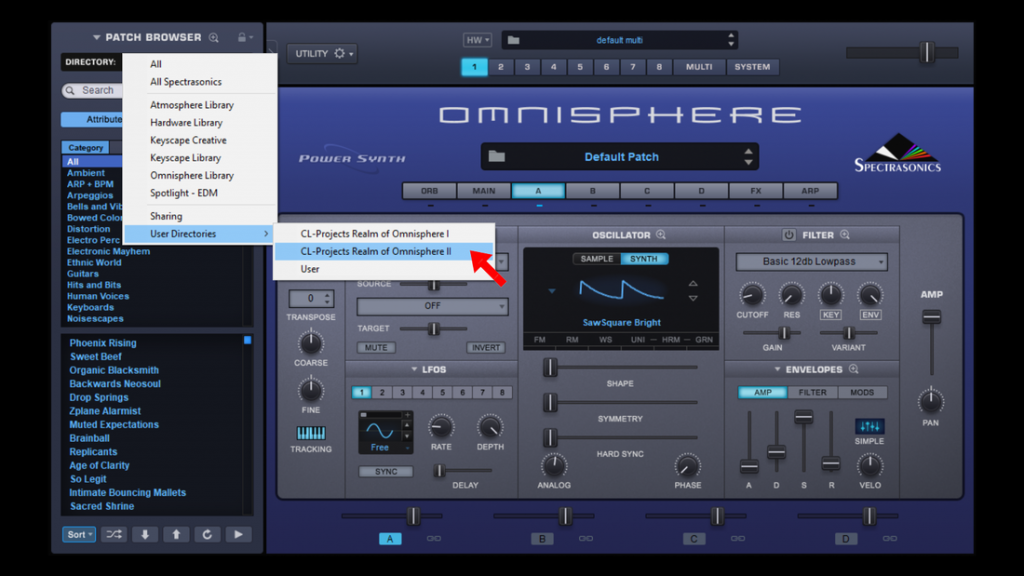
Note: directory remains the same for both Mac and PC.
Here’s a video demonstrating this method:
Put the folder in: Tone2\Electra\ElectraX_sounds
- Click on Spire’s Menu button.
- Choose Import Bank from the list of options.
- Find and select the .sbf files.
- Click on Spire’s Menu button and select the Select Bank option from the list to see all imported sound banks.
Drop the preset folder into the following location
Mac: /Library/Application Support/Output/Thermal/Presets
Windows: C:\ProgramData\Output\Thermal\Presets
Drop the preset folder into the following location:
Mac: /Library/Application Support/Output/Portal/Presets
Windows: C:\ProgramData\Output\Portal\Presets
Extracting Files
1. Download all the files provided with the purchased products
2. Download and install one of these programs:
3. Extract only the file with the .zip extension using one of the programs above.
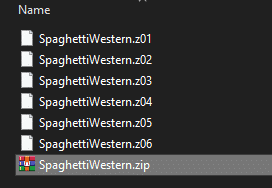
4. It should now merge all the files into one single folder after extracting the .zip file.
Video demonstration: